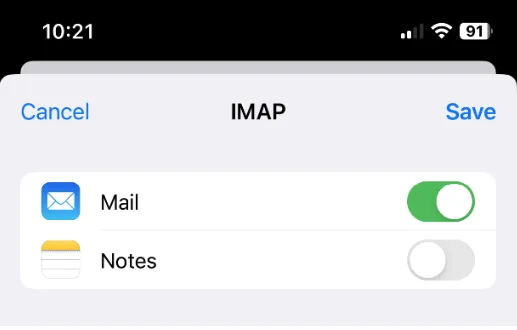To change your mail server settings on iPhone’s Mail App you need to delete and re-add your account.
Instructions to Delete and re-add Account
1. Go into your “Settings” app.
2. Tap “Mail”.
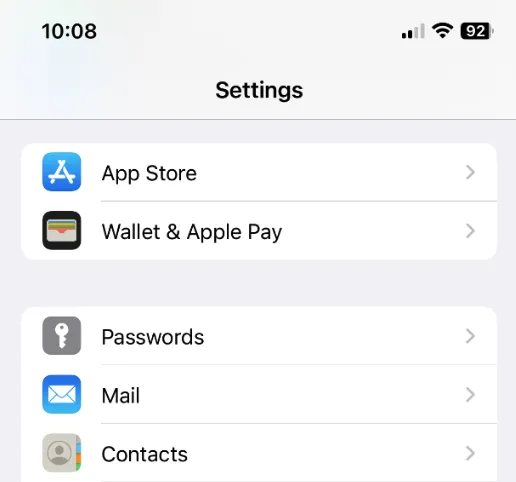
3. Tap “Accounts”.
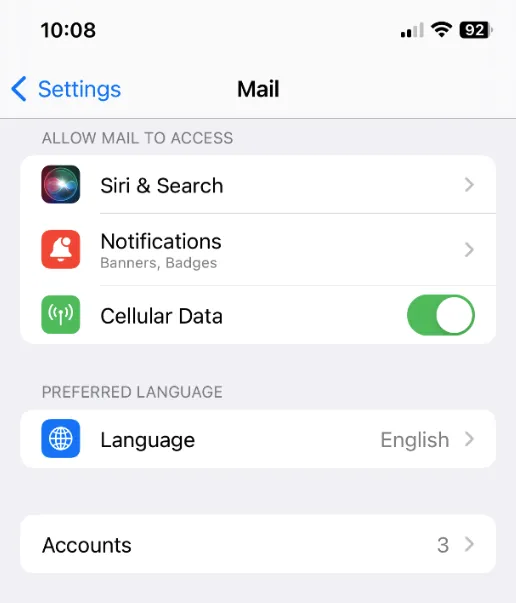
4. Tap your email account. In this example it is “Albanytel”.
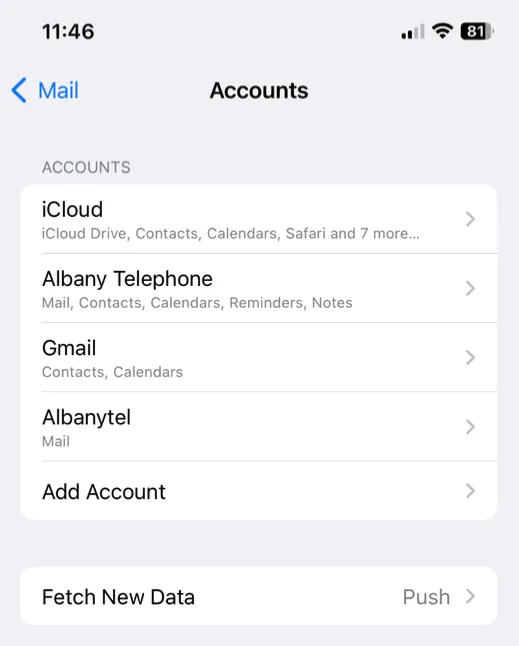
5. If you do NOT see this screen with Mail and Notes you are using POP for your email. Skip to step 6 and do NOT tap “Delete Account”.
If you do see this screen, you are using IMAP. Tap “Delete Account”.
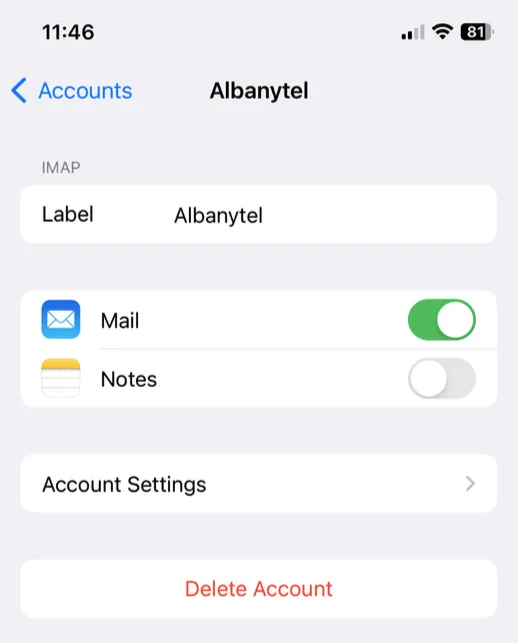
6. Go back to this screen and Tap “Add Account”.
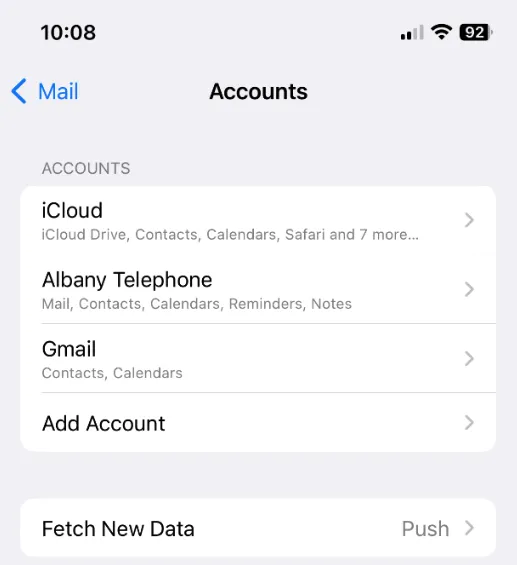
7. Tap “Other”.
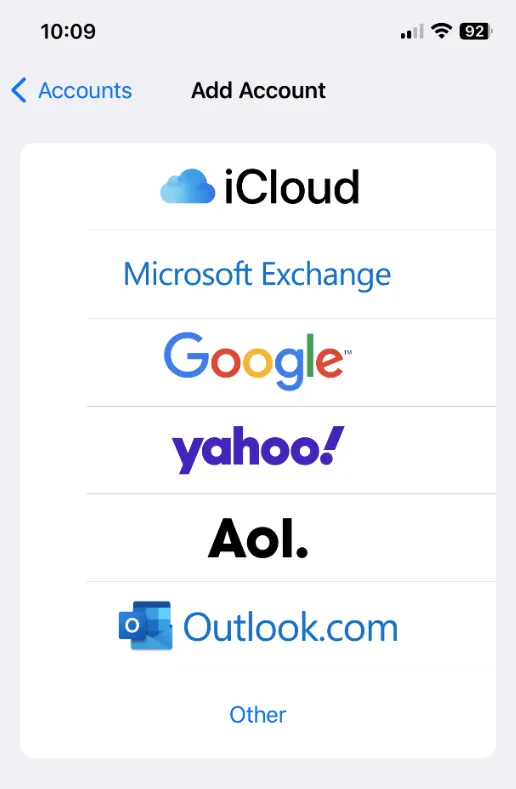
8. Tap “Add Mail Account”.
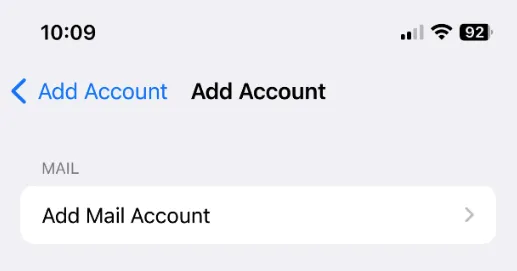
9. Fill out email and password then tap Next.
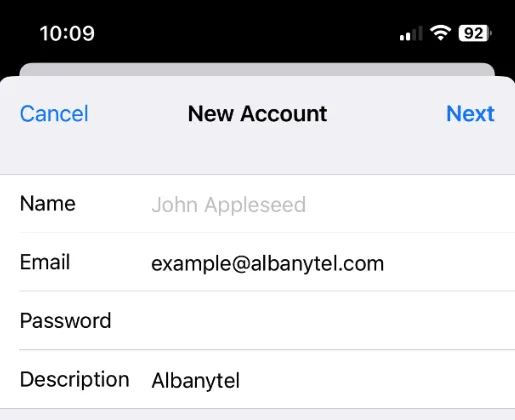
10. Fill out hostname, username, and password for the incoming and outgoing servers. Then tap “Next”.
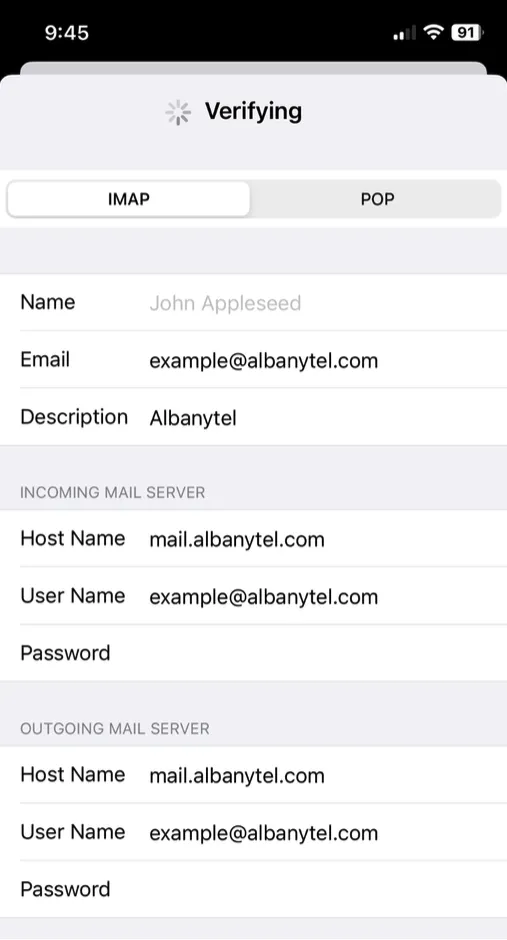
11. Once verified click Save. Your email account is now setup.